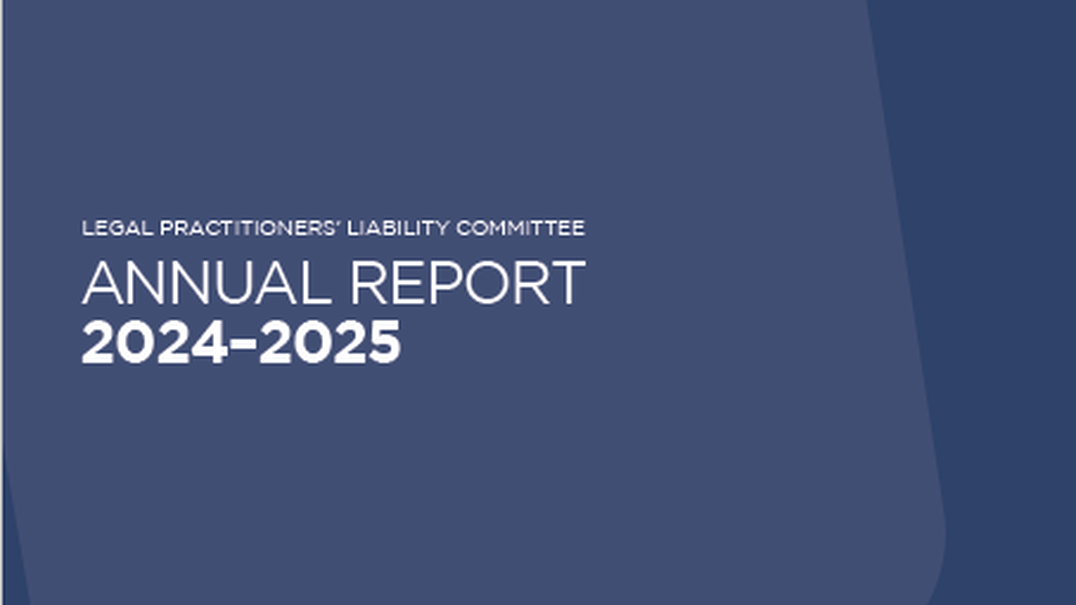Here's a step-by-step guide to registering your new events portal with LPLC.
As this is the first time you are using our new system, you will need to create an account, which will be used to sign up for all events/webinars with LPLC.
Those with existing accounts are welcome to reuse that same email address to create your new account. We encourage you to use your business email address, where possible.
1. You can create an account the next time you register for an event. Note that you will need to verify your email before completing the rest of your details and password (see step 2). Start by clicking "Sign up now".
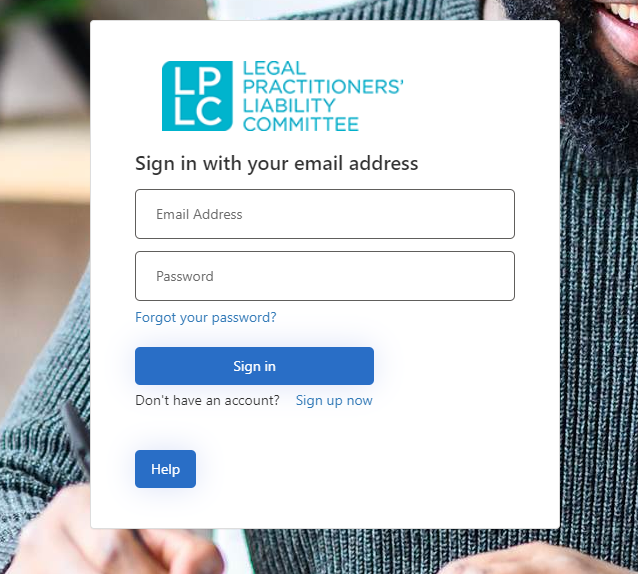
2. Enter your chosen email address (We recommend you use a business email if possible) in the first text box. Click on the blue ‘Send email verification code’ box.
A 6-digit code will be sent to your nominated email address.
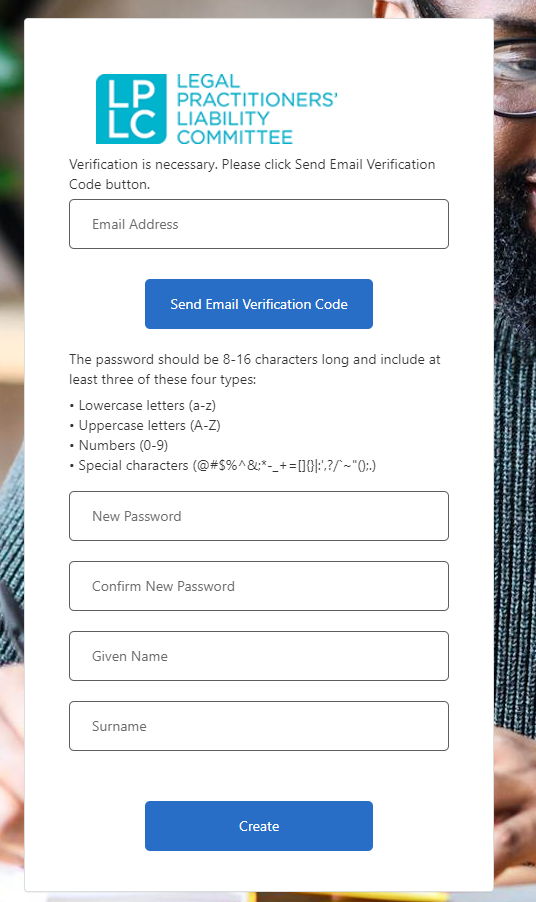
3. Input the 6-digit code from the email into the ‘Verification code’ box and select the blue ‘Verify code’ button.
The code should take approximately 2-3 minutes to arrive in your email. If you don’t receive your code, please click onto the blue ‘Send new code’ box, for a fresh code.
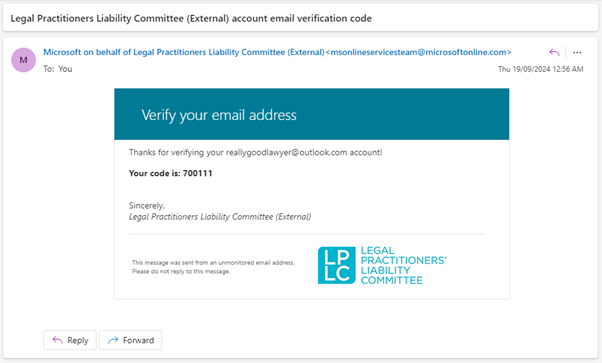
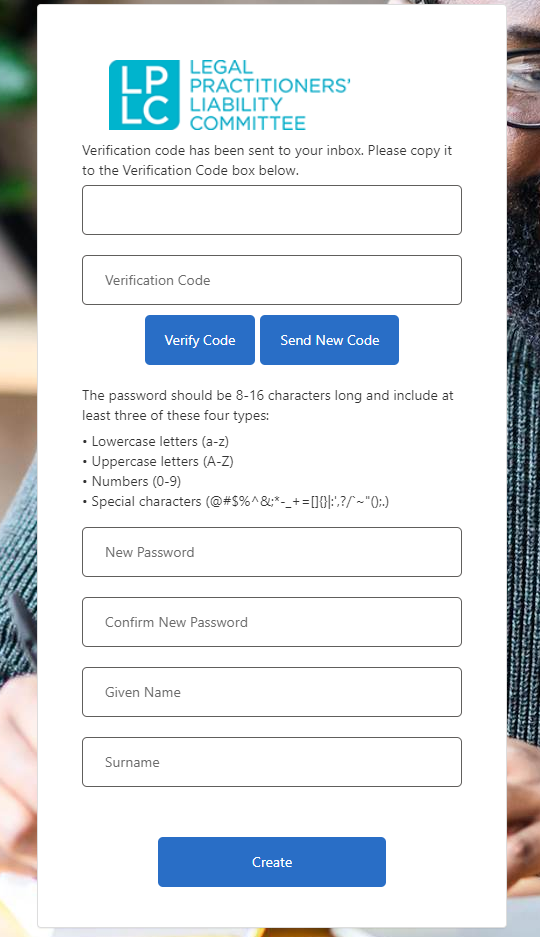
4. Create a password for your account. Passwords must be 8-16 characters long with at least one upper and lowercase letter, a number and a special character.
Confirm your password and complete the form with your other details.
5. Click the blue ‘Create’ button.
Note: This process will only register you for a portal account with LPLC. After your account is created you will still need to login. You can do this when registering for an event.